Authenticating your CLI (login)
Login
1. If you use your email + password in the browser, login with your email and password.
lightdash login https://{{ lightdash_domain }}
where {{ lightdash_domain }} is the address for your running Lightdash instance. For example Lightdash
cloud users in the US would type lightdash login https://app.lightdash.cloud if you're in Europe you'd type
lightdash login https://eu1.lightdash.cloud.
2. If you use single sign-on (SSO) in the browser, login with a personal access token.
{' '}
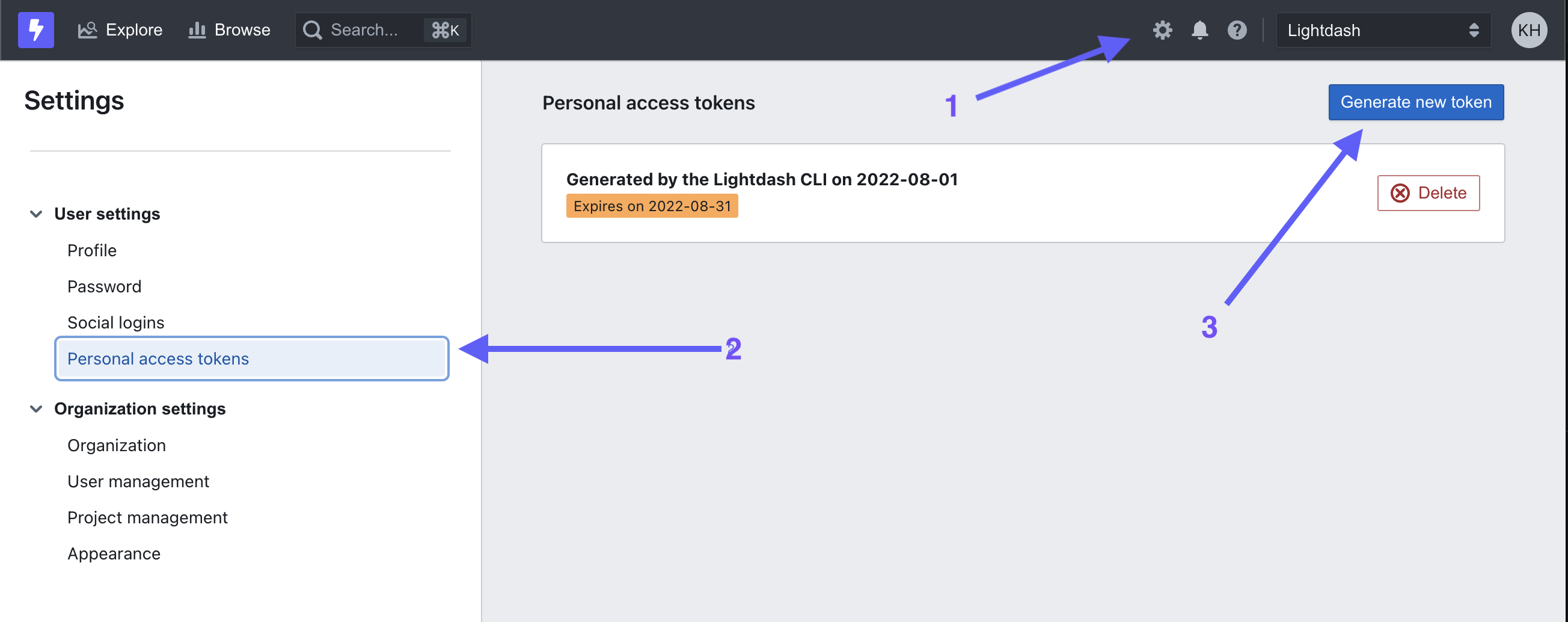
Then, run the following command in your project:
lightdash login https://{{ lightdash_domain }} --token
where https://my-lightdash.domain.com is the address for your running Lightdash instance. For example Lightdash
cloud users in the US would type lightdash login https://app.lightdash.cloud if you're in Europe you'd type
lightdash login https://eu1.lightdash.cloud.
3. If you're running in a CI/CD pipeline, login with environment variables
You can use the following environment variables to authenticate yourself on each command:
- LIGHTDASH_API_KEY a personal access token you can generate in the app under the user settings
- LIGHTDASH_URL address for your running Lightdash instance
- LIGHTDASH_PROXY_AUTHORIZATION if your Lightdash instance is behind a proxy like Cloud IAP you can set here
Proxy-Authenticationheader value
Example:
LIGHTDASH_API_KEY=946fedb74003405646867dcacf1ad345 LIGHTDASH_URL="https://{{ lightdash_domain }}" LIGHTDASH_PROXY_AUTHORIZATION="Bearer <JWT_TOKEN>" lightdash preview
Where {{ lightdash_domain }} is your domain. For Lightdash Cloud users use https://app.lightdash.cloud
Set active project
When you login you'll be asked to set an active project.
Your active project is just the one that you're working on/developing in. Your organization might just have one project, so that makes your decision easy!
You can change your active project by running:
lightdash config set-project
Or you can use the LIGHTDASH_PROJECT environment variable to indicate what project UUID the command should use.
Example:
LIGHTDASH_PROJECT="3675b69e-8324-4110-bdca-059031aa8da3" lightdash deploy
Now that you've logged in, you're ready to use the CLI!
You can see all of the actions available on the CLI by typing this in your terminal:
lightdash
Some of our favourites are: